What to do if the dialogue does not proceed smoothly
If the conversation does not proceed smoothly, please check the following and take appropriate action.
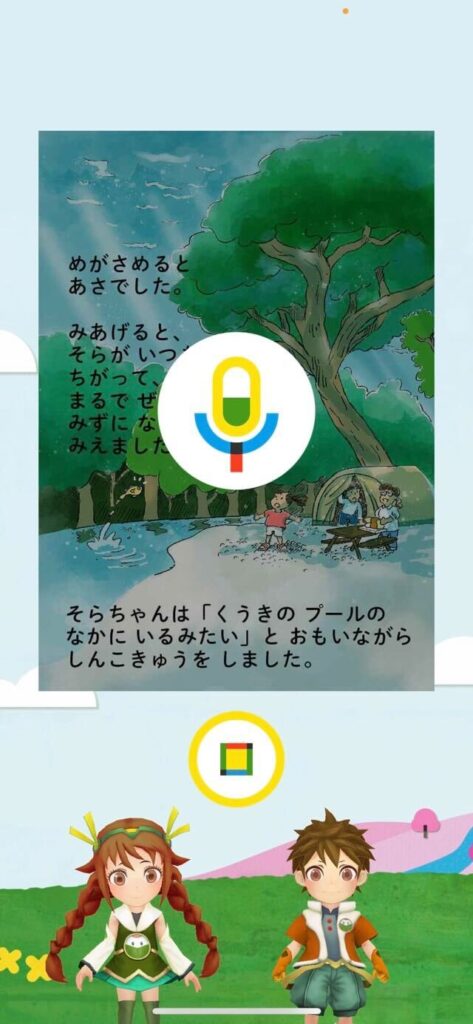
Method 1: Check that microphone use is permitted.
Select "Settings" on the device you are using Kikasete on or Kikasete, and check that the microphone setting is on as shown in the image.
If this is off, you will not be able to hear your child's voice, so please turn the setting on.
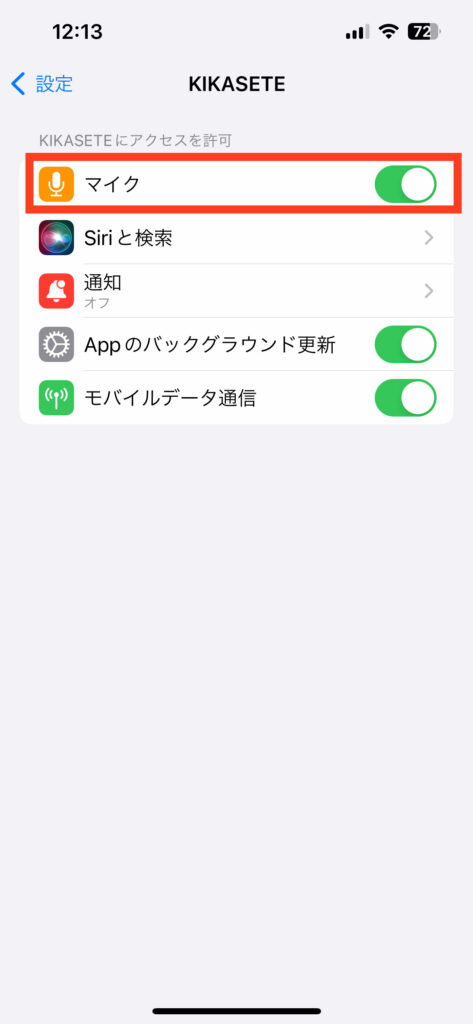
Method 2: Check the surrounding environment
(1) Is the surrounding environment quiet? The device
may pick up sounds from the television or other nearby conversations, making it difficult to distinguish between what your child is saying and the surrounding sounds, so please make sure the surrounding environment is quiet.
(2) Please make sure that your fingers or hands are not covering the microphone (where sound is picked up) on your tablet or smartphone. If
your fingers or hands are covering the microphone when holding the tablet or smartphone, sound may not be picked up, so please check.
Method 3: Check the settings
If neither 1 nor 2 above improves the situation, it could be that the sound is not being picked up or that too much sound is being picked up, so please check the following.
(1) Open the app and click the gear icon in the bottom right.
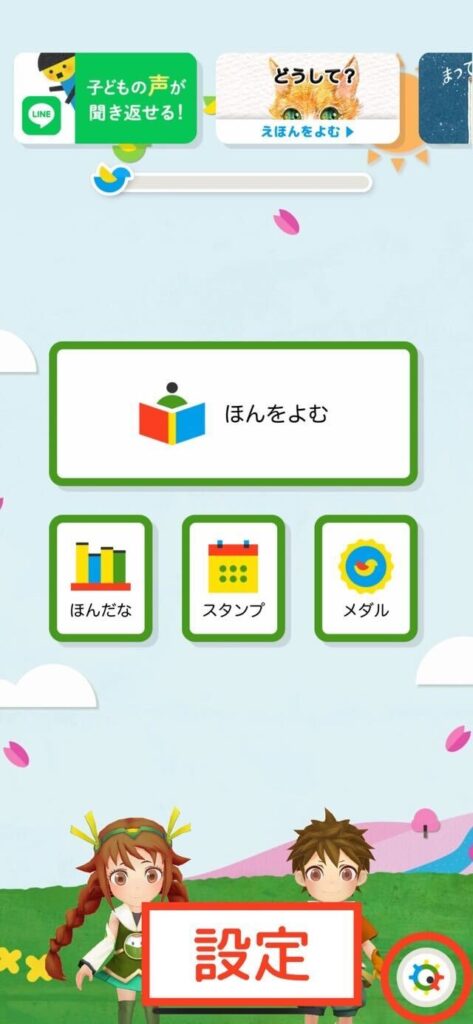
(2) Next, click "Child Settings/Switch" on the settings screen.
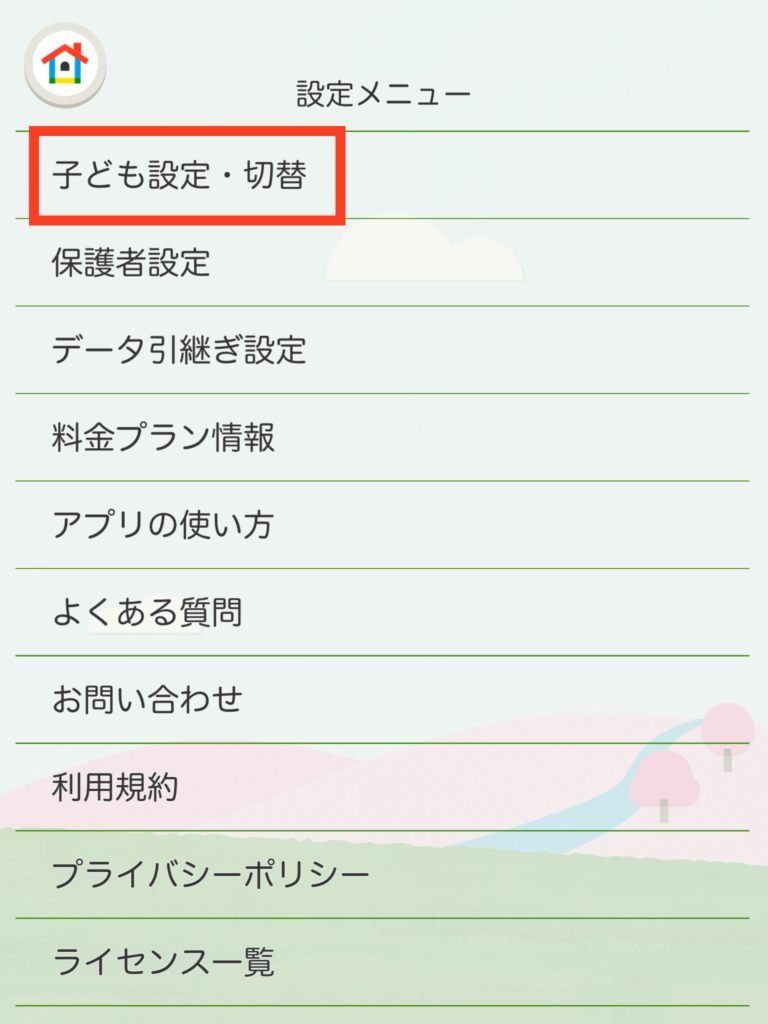
(3) Click "Edit" for the child in question.
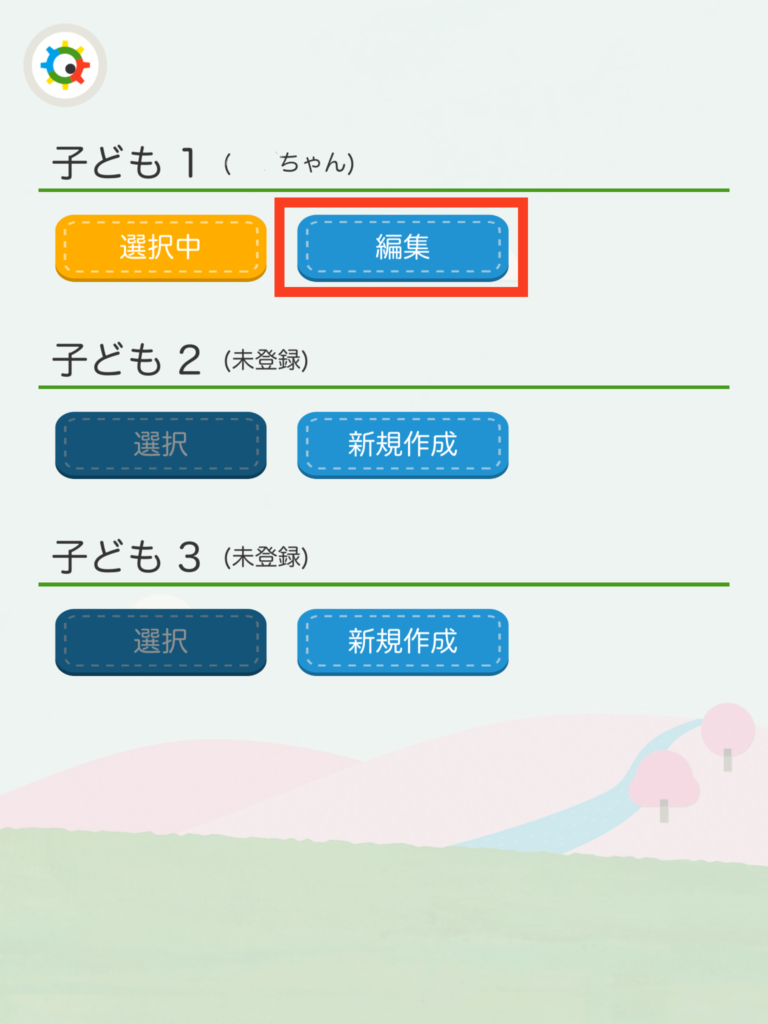
(4) Next, set the speech settings as shown in ① and ② in the image and click the OK button.
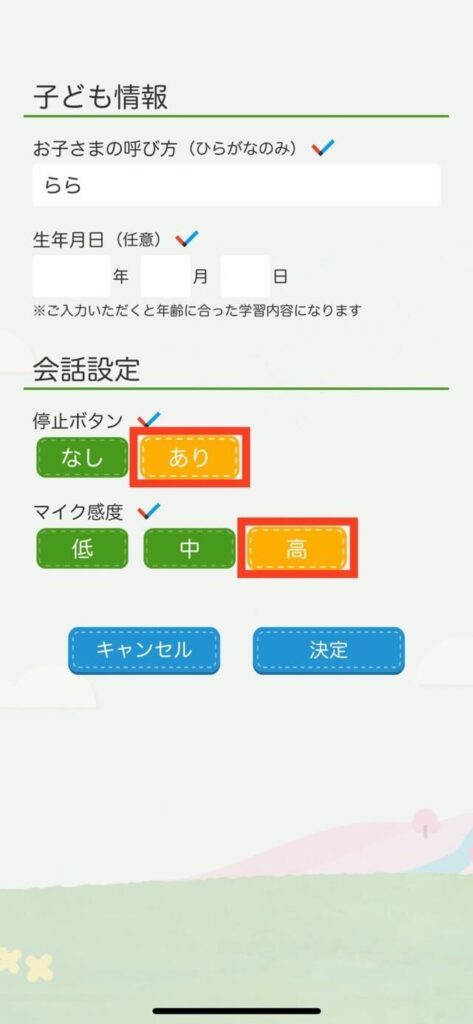
Please try using the app once here to check whether it works smoothly.
If the above settings do not work smoothly, please adjust the microphone sensitivity.
If the problem persists, please contact our support center.
We will do our best to help you so that as many people as possible can use "KIKASETE."
[Inquiries]
info@kids-scope.com